
When you are placing an order, you can use the Search button at the top of the Micronet ECOM screen to search for items.

|
|
|
Technical Tip Note that searches in Micronet ECOM search through all items, not just the items displayed in the current list. |
Refer to either "Placing an Order in List View" or "Placing an Order in Grid View".
Micronet displays a search box.

If you enter part of a code or description, Micronet will find all items containing the characters you enter. For example, if you enter "tes", Micronet will display all items containing those letters in any of the search fields, e.g. TES001, Test Drive, Tastes of the World, Contest, Notes, etc.
|
|
|
Reference For more information on how searches work in Micronet ECOM, see the next topic, "Search Example". The search function in Micronet ECOM can be configured to search the fields that are most relevant to your company. |
Micronet displays all items containing the characters you entered. In this search, "Intermec" was the search term entered.

|
|
|
Technical Tip
|
When a partial item code "ext" is entered, Micronet finds all items with those letters in the item code, item description or category description.
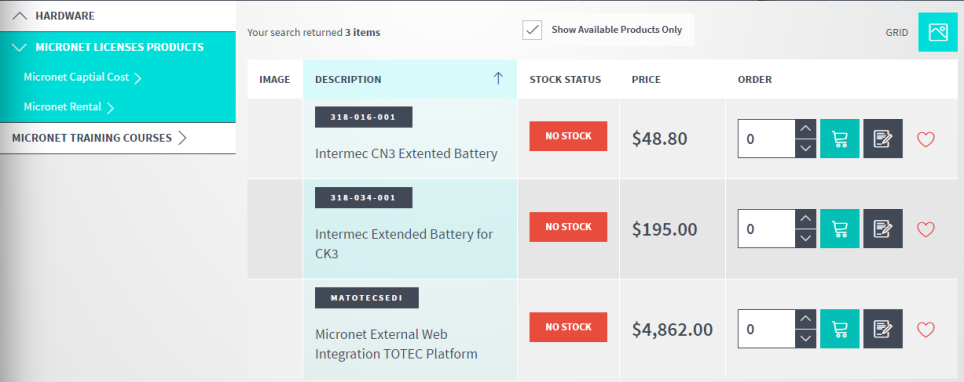
If you select the Search button to do another search, the last search text is cleared but you can still select it from the list of previous searches if required.